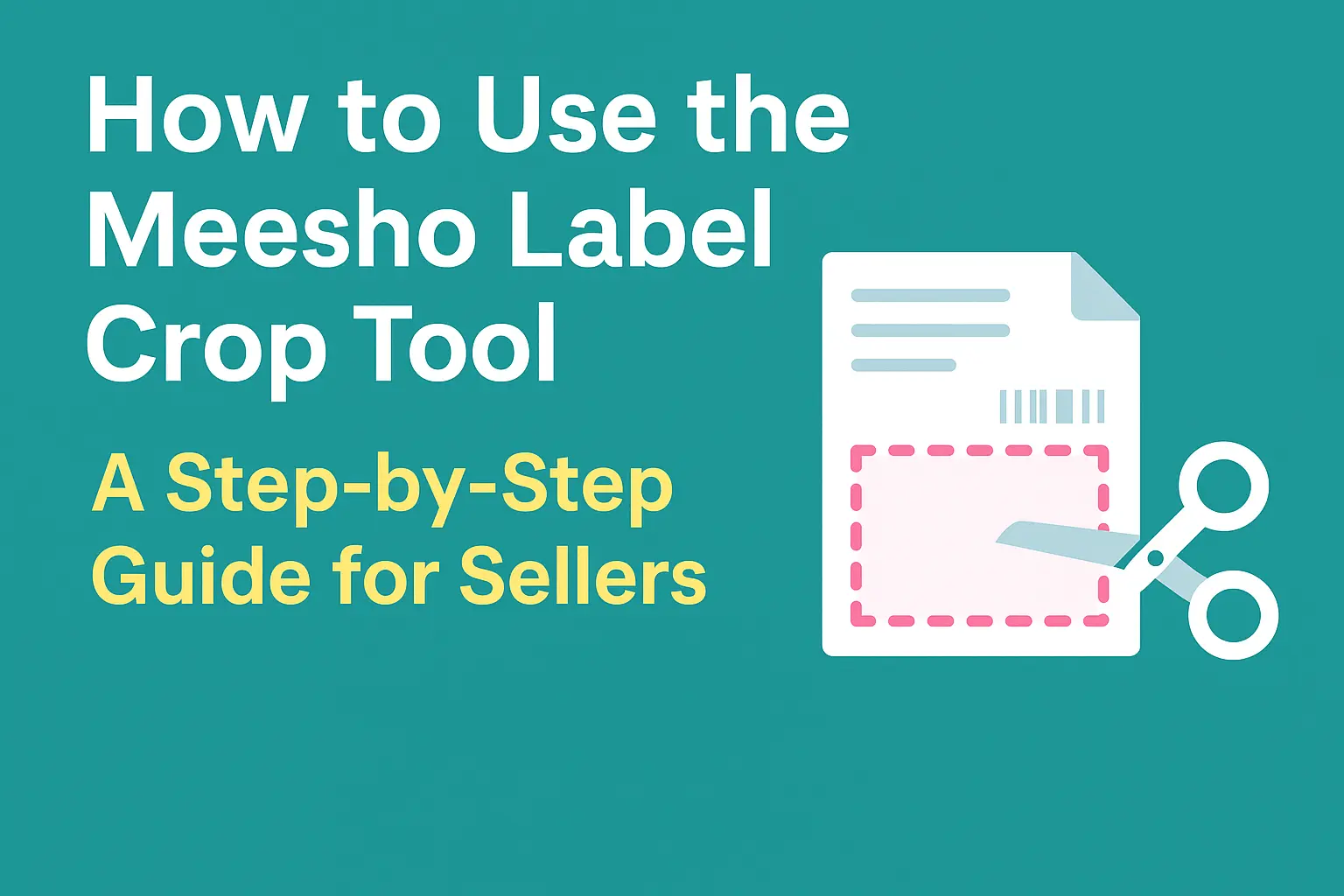Are you a Meesho seller looking for a quick and easy way to prepare your shipping labels for thermal printing? The Meesho Label Crop Tool (meesholabelcrop.net) is your ultimate solution. This free online tool transforms your standard A Meesho PDF labels into perfectly sized x inch labels, ready for your thermal printer. It also intelligently sorts your labels by courier, saving you valuable time during packaging. Let’s dive into how you can use this tool to streamline your shipping process.
What is the Meesho Label Crop Tool?
Are you a Meesho seller looking for a quick and easy way to prepare your shipping labels for thermal printing? The Meesho Label Crop Tool (meesholabelcrop.net) is your ultimate solution. This free online tool transforms your standard A Meesho PDF labels into perfectly sized x inch labels, ready for your thermal printer. It also intelligently sorts your labels by courier, saving you valuable time during packaging. Let’s dive into how you can use this tool to streamline your shipping process.
Key Benefits of Using the Tool:
- Perfect x Inch Labels: Automatically resizes and crops your A labels to the standard x inch thermal label size.
- Courier-Wise Sorting: Organizes your labels by courier partner (e.g., Delhivery, XpressBees, Valmo), making batch processing and packaging much more efficient.
- Time-Saving: Eliminates the need for manual cutting, resizing, and sorting, freeing up your time for other business activities.
- Cost-Effective: Reduces paper waste and optimizes label usage, contributing to lower operational costs.
- User-Friendly: Simple, intuitive interface that requires no technical expertise.
- Free to Use: Access all these powerful features without any cost.
Step-by-Step Guide: Using meesholabelcrop.net
Using the Meesho Label Crop Tool is incredibly straightforward. Follow these simple steps to get your labels ready for printing in minutes:
Step 1: Download Your Meesho Labels
First, you need to obtain your shipping labels from your Meesho seller panel. Navigate to the appropriate section (usually your orders or shipping section) and download your shipping labels as an A PDF file. Make sure you download the correct file, as this will be your input for the tool.
Step 2: Visit meesholabelcrop.net
Open your preferred web browser (Chrome, Firefox, Edge, Safari, etc.) and go to the website: https://meesholabelcrop.net/. The website has a clean and intuitive interface, making it easy to navigate.
Step 3: Upload Your Meesho PDF File
On the homepage, you will see a prominent section for uploading your files. Look for a button or area labeled “Choose Files” or “Upload PDF.” Click on this, and a file explorer window will open. Navigate to where you saved your Meesho A PDF label file and select it. The tool will then begin processing your file.
Step 4: Automatic Processing and Formatting
Once you upload your PDF, the Meesho Label Crop Tool gets to work. This is where the magic happens. The tool automatically:
- Detects Individual Labels: It identifies each separate shipping label within your A PDF.
- Crops and Resizes: Each detected label is then precisely cropped and resized to the standard 4×6 inch thermal label dimensions.
- Sorts by Courier Partners: A unique feature of this tool is its ability to sort your labels by the assigned courier partners (e.g., Delhivery, XpressBees, Valmo, Ecom Express). This means if you have labels for multiple couriers in one PDF, the tool will group them together, making your dispatch process much smoother.
The processing usually takes only a few seconds, depending on the number of labels in your PDF and your internet connection speed.
Step 5: Download Your Optimized Labels
After the tool has finished processing, you will be presented with an option to download your newly formatted labels. This will typically be a single PDF file containing all your cropped and sorted 4×6 inch labels. Click the “Download” button to save this optimized PDF to your computer
Step 6: Print to Your Thermal Printer
Now that you have your perfectly formatted x inch PDF, you can send it to your thermal printer. Open the downloaded PDF file using any PDF viewer (like Adobe Acrobat Reader or your browser’s built-in PDF viewer). Before printing, ensure your thermal printer settings are correctly configured:
- Paper Size: Select 4×6 inch or 100mm x 150mm as the paper size.
- Orientation: Ensure the orientation (portrait or landscape) matches the layout of the labels in the PDF.
Load your thermal labels into your printer, and hit print! You should now have clear, scannable, and perfectly sized Meesho shipping labels.
Tips for a Smooth Workflow:
- Batch Processing: If you have many orders, download all your Meesho labels in one go and upload the single large PDF to meesholabelcrop.net. The tool handles multiple labels efficiently.
- Regular Use: Make meesholabelcrop.net a regular part of your daily or weekly shipping routine to maintain efficiency.
- Check Printer Settings: Always double-check your thermal printer settings before a large print run to avoid errors.
- Quality Labels: Use good quality thermal labels to ensure clear prints and proper adhesion
Meesho Label Crop Tool (meesholabelcrop.net) is a valuable resource for Meesho sellers looking to streamline their shipping process. It automates the time-consuming task of label preparation, helping reduce waste and save time while ensuring your packages are ready for dispatch. Integrate this free tool into your daily workflow for a smoother, faster, and more organized shipping experience.
Note: MeeshoLabelCrop is an independent tool and is not affiliated with, endorsed by, or sponsored by Meesho. All product names, logos, and brands are the property of their respective owners.